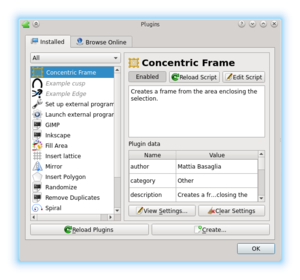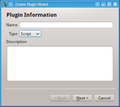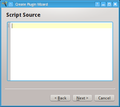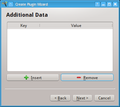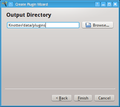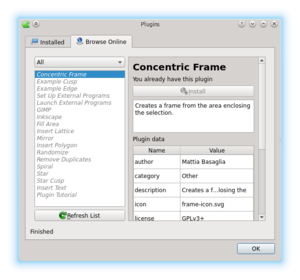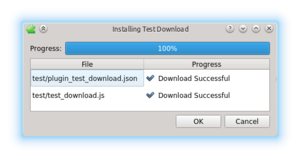Difference between revisions of "Manual/Dialogs/Configure Plugins"
Jump to navigation
Jump to search
(Created page with "thumbnail|Screenshot of the dialog This dialog allows to enable and disable plugins. On the left is the list of installed plugins, disabled plugin...") |
|||
| (2 intermediate revisions by the same user not shown) | |||
| Line 1: | Line 1: | ||
| − | + | {{vbox|0.9.6}} | |
| − | |||
| + | This dialog allows to manage plugins. | ||
| + | |||
| + | |||
| + | ==Plugin List== | ||
On the left is the list of installed plugins, disabled plugins are displayed in italic and gray. | On the left is the list of installed plugins, disabled plugins are displayed in italic and gray. | ||
| + | A drop-down list allows to filter the plugin list by category. | ||
| + | Clicking a plugin will select it and populate the right side of the dialog with the details of that plugin. | ||
| + | |||
| + | |||
| + | ==Installed Plugins== | ||
| + | [[File:Dialog Plugins Installed.png|thumbnail|Screenshot of the dialog]] | ||
| + | |||
| + | This tab allows you to manage and create plugins in your local computer. | ||
| + | |||
| + | ===Per-Plugin Controls=== | ||
| + | ;Enabled/Disabled | ||
| + | :Toggles the plugin on and off. | ||
| + | ;Reload Script | ||
| + | :Loads the script file from disk. This will load only the script code, not the metadata. | ||
| + | ;Edit Script | ||
| + | :Opens the {{bl|Manual/Script/Script Console}} with the script from the plugin loaded in the editor area. | ||
| + | ;View Settings | ||
| + | :Opens the {{bl|Manual/Script/Script Console}} with the plugin settings file loaded in the editor area. | ||
| + | ;Clear Settings | ||
| + | :Remove the plugin settings file, the plugin will load the default values (if any) at the next run. | ||
| + | |||
| + | ===Global Controls=== | ||
| + | ;Reload Plugins | ||
| + | :Reloads all the plugins, it will include newly found plugins and remove missing plugins. | ||
| + | ;Create... | ||
| + | :Launches the plugin creation wizard. | ||
| + | ;OK | ||
| + | :Closes the dialog. | ||
| + | |||
| + | ===Create Plugin Wizard=== | ||
| + | This wizard facilitates the creation of a new plugin. | ||
| + | <gallery> | ||
| + | File:Wizard_Create_Plugin_1.png|First enter the basic information. | ||
| + | File:Wizard_Create_Plugin_2.png|Then enter the script sourcecode. | ||
| + | File:Wizard_Create_Plugin_3.png|Enter other data such as author license etc. | ||
| + | File:Wizard_Create_Plugin_4.png|Select the directory to save the plugin in. | ||
| + | </gallery> | ||
| + | |||
| + | |||
| + | ==Browse Online== | ||
| + | [[File:Dialog Plugins Online.png|thumbnail|Screenshot of the dialog]] | ||
| + | |||
| + | This tab allows you to display and download plugins in a remote repository (requires an Internet connection). | ||
| + | |||
| + | In the plugin list the plugins that are installed and up-to-date will result diabled. | ||
| + | |||
| + | ===Controls=== | ||
| + | ;Install | ||
| + | :Open the download dialog and begin the download of the selected plugin | ||
| + | ;Refresh List | ||
| + | :Download plugin information from the server and update the list | ||
| + | |||
| + | ===Download Plugin Dialog=== | ||
| + | [[File:Dialog Plugins Download.png|thumbnail|Screenshot of the dialog]] | ||
| − | + | This dialog shows the download status of every file that needs to be downloaded | |
| − | |||
Latest revision as of 12:16, 21 December 2013
| This page is updated to Knotter version 0.9.6 |
This dialog allows to manage plugins.
Contents
Plugin List
On the left is the list of installed plugins, disabled plugins are displayed in italic and gray. A drop-down list allows to filter the plugin list by category. Clicking a plugin will select it and populate the right side of the dialog with the details of that plugin.
Installed Plugins
This tab allows you to manage and create plugins in your local computer.
Per-Plugin Controls
- Enabled/Disabled
- Toggles the plugin on and off.
- Reload Script
- Loads the script file from disk. This will load only the script code, not the metadata.
- Edit Script
- Opens the Script Console with the script from the plugin loaded in the editor area.
- View Settings
- Opens the Script Console with the plugin settings file loaded in the editor area.
- Clear Settings
- Remove the plugin settings file, the plugin will load the default values (if any) at the next run.
Global Controls
- Reload Plugins
- Reloads all the plugins, it will include newly found plugins and remove missing plugins.
- Create...
- Launches the plugin creation wizard.
- OK
- Closes the dialog.
Create Plugin Wizard
This wizard facilitates the creation of a new plugin.
Browse Online
This tab allows you to display and download plugins in a remote repository (requires an Internet connection).
In the plugin list the plugins that are installed and up-to-date will result diabled.
Controls
- Install
- Open the download dialog and begin the download of the selected plugin
- Refresh List
- Download plugin information from the server and update the list
Download Plugin Dialog
This dialog shows the download status of every file that needs to be downloaded