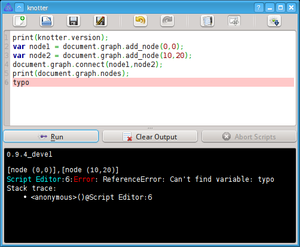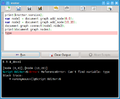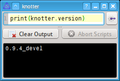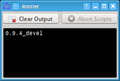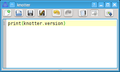Difference between revisions of "Manual/Dialogs/Script Console"
Jump to navigation
Jump to search
| Line 1: | Line 1: | ||
| − | {{vbox|0.9. | + | {{vbox|0.9.4}} |
[[File:Dialog Console.png|thumbnail|Screenshot of the dialog]] | [[File:Dialog Console.png|thumbnail|Screenshot of the dialog]] | ||
| − | The script console allows to view errors and output coming from the execution of the plugins. | + | The script console has two components: the output viewer which allows to view errors and output coming from the execution of the plugins and the script editor which allows to edit and execute scripts. |
| − | + | ||
| + | Each one of these can be resized or hidden using the separator between them. | ||
| + | |||
| + | When the editor becomes too small some of the advanced controls are hidden. | ||
| + | |||
| + | This dialog is dockable by default but can be transformed into a full self-standing dialog. | ||
| + | |||
| + | <gallery caption="Various display modes of the script console"> | ||
| + | File:Dialog_Console.png|Expanded version | ||
| + | File:Dialog_Console_Compact_1.png|Compact editor | ||
| + | File:Dialog_Console_Compact_2.png|Only output | ||
| + | File:Dialog_Console_Compact_3.png|Only editor | ||
| + | </gallery> | ||
| + | |||
| + | ==Controls== | ||
| + | |||
| + | ===Editor=== | ||
| + | ;New | ||
| + | :Clear the script | ||
| + | ;Open | ||
| + | :Show a dialog to select a file to be edited | ||
| + | ;Save | ||
| + | :Save without prompting | ||
| + | ;Save As | ||
| + | :Save choosing a file name | ||
| + | ;Undo/Redo | ||
| + | :Undo/Redo the last actions inside the editor | ||
| + | ;External Editor | ||
| + | :Open the current file using the system text editor | ||
| + | ;Stand Alone | ||
| + | :When enabled, this dialog will be a full dialog but not dockable | ||
| + | ;Deploy Plugin | ||
| + | :If the current script has been sent from {{bl|Manual/Dialogs/Configure Plugins}}, save the script and reload it into the plugin. | ||
| + | ;Run | ||
| + | :Run script or execute plugin | ||
| + | |||
| + | ===Output=== | ||
| + | ;Clear Output | ||
| + | :Blanks out everything in the output viewer. | ||
| + | ;Abort Scripts | ||
| + | :Terminates the execution of any currently running script | ||
Latest revision as of 18:28, 12 June 2013
| This page is updated to Knotter version 0.9.4 |
The script console has two components: the output viewer which allows to view errors and output coming from the execution of the plugins and the script editor which allows to edit and execute scripts.
Each one of these can be resized or hidden using the separator between them.
When the editor becomes too small some of the advanced controls are hidden.
This dialog is dockable by default but can be transformed into a full self-standing dialog.
- Various display modes of the script console
Controls
Editor
- New
- Clear the script
- Open
- Show a dialog to select a file to be edited
- Save
- Save without prompting
- Save As
- Save choosing a file name
- Undo/Redo
- Undo/Redo the last actions inside the editor
- External Editor
- Open the current file using the system text editor
- Stand Alone
- When enabled, this dialog will be a full dialog but not dockable
- Deploy Plugin
- If the current script has been sent from Configure Plugins, save the script and reload it into the plugin.
- Run
- Run script or execute plugin
Output
- Clear Output
- Blanks out everything in the output viewer.
- Abort Scripts
- Terminates the execution of any currently running script