Tutorial/Photo
This shows how Knotter can be used to trace a knot from a picture of the knot.
Loading the image
The first step is to load the image as a background in a new knot.
In the default settings the background dialog is not shown, this can be changed with View → Dialogs → Background
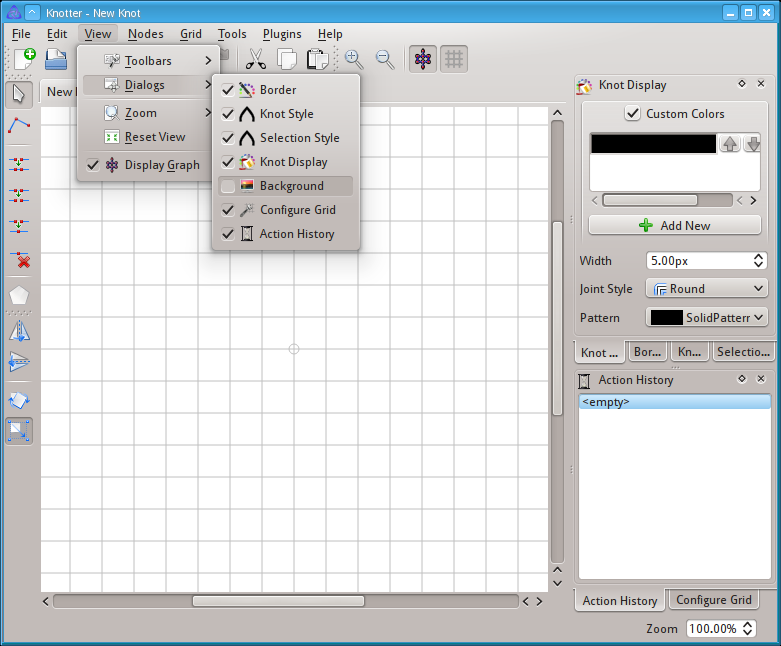
As with most dialogs, it can be docked to the side of the window.
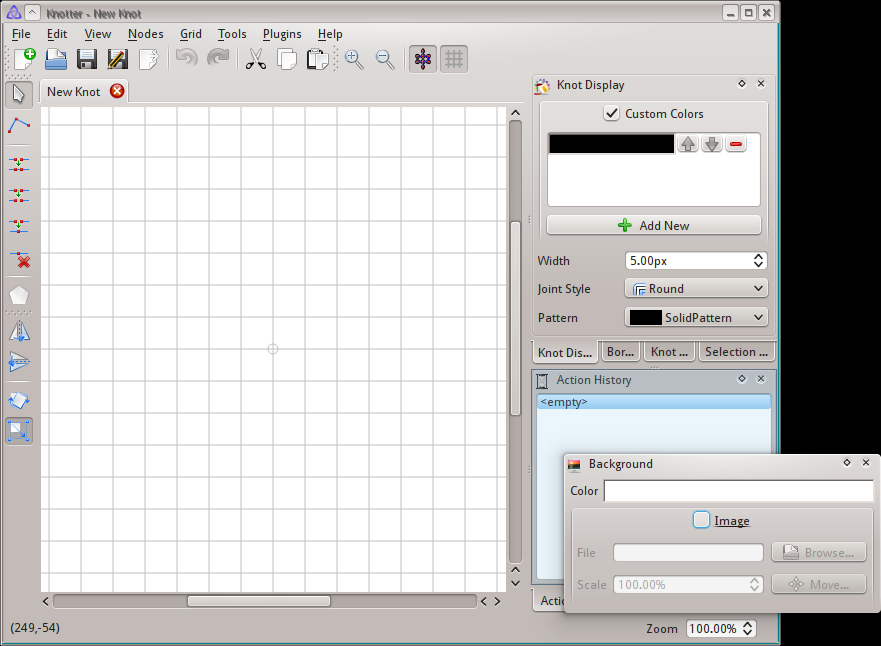
Now we have to enable a background image.
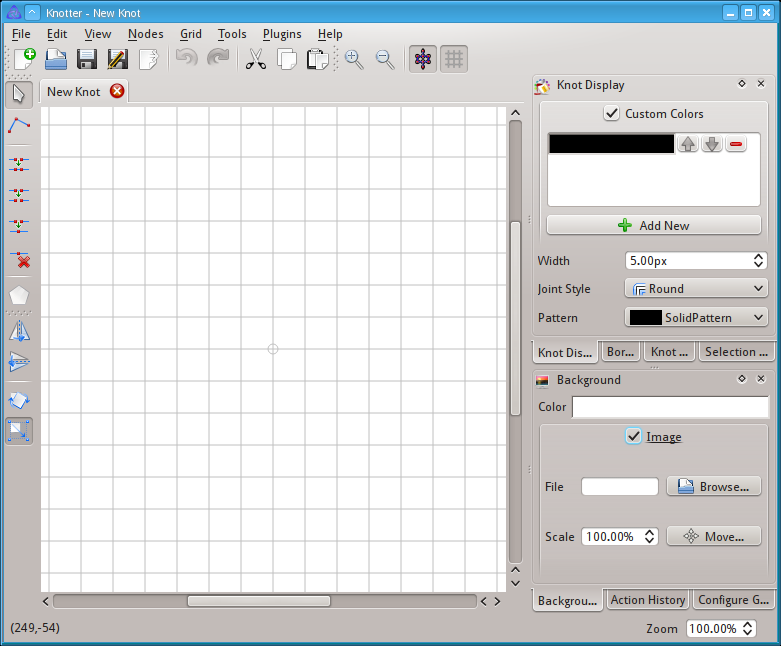
And load it, using the Browse... button.
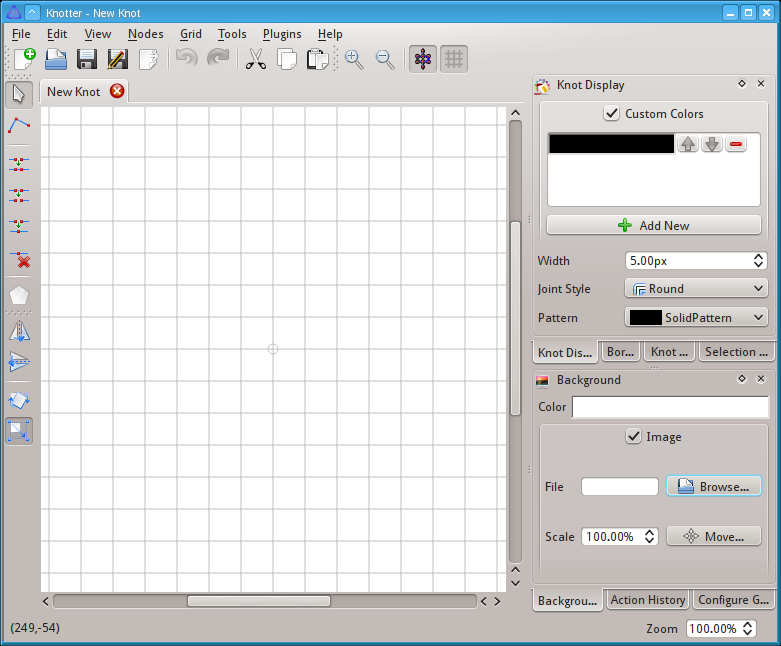
The image is now loaded, we can pan to the desired location or move the image from the dialog.
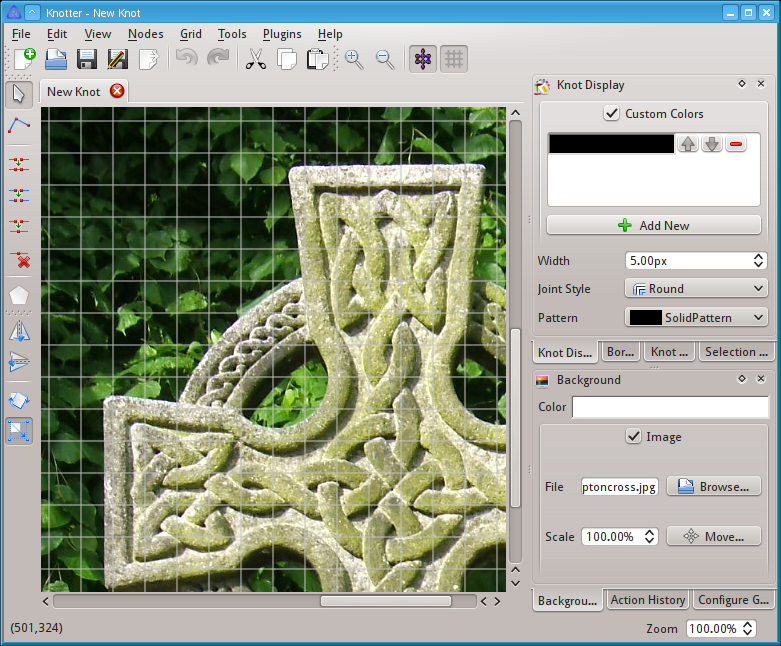
For the first part the grid can be disabled.
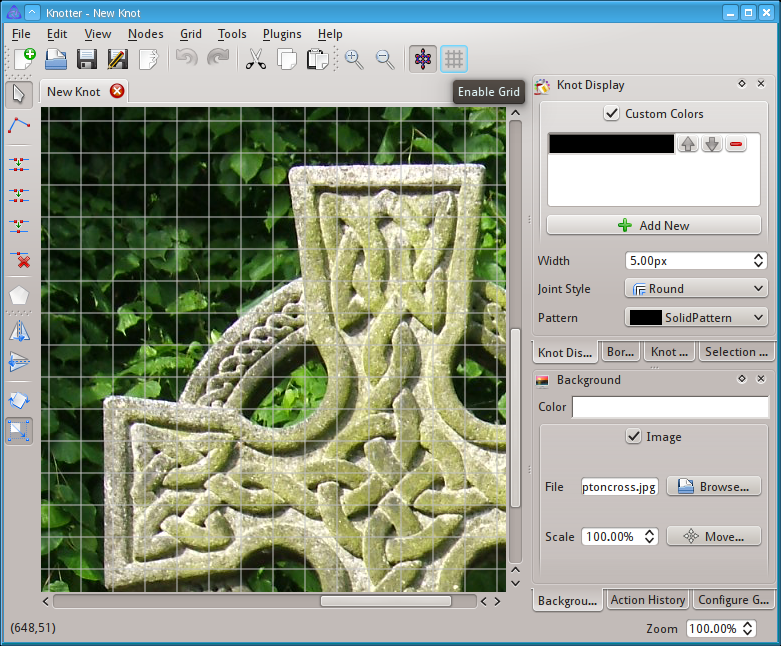
Sketching the knot
We can now zoom in and use the Edge loop tool.
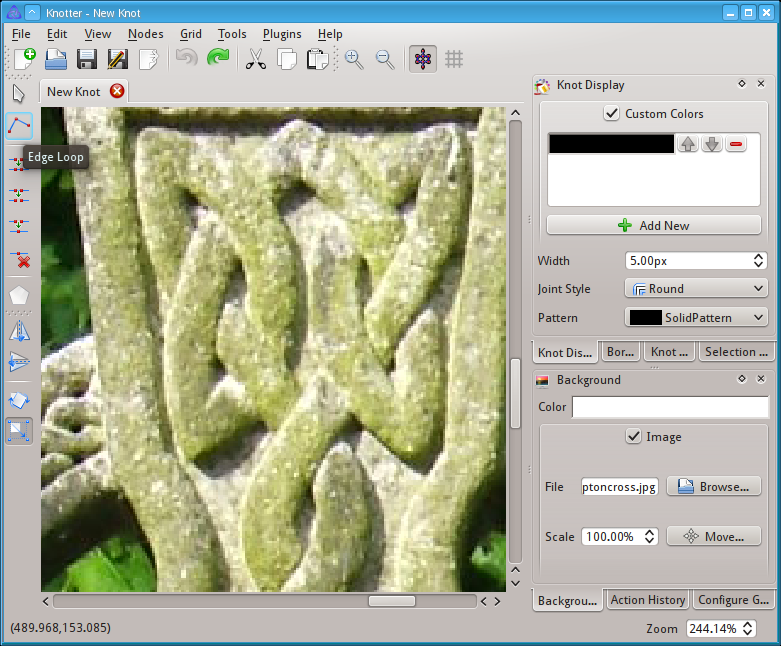
We can now start placing the nodes in the canvas with the left mouse button.
It may take some experience to understand where to place them. This process, called "extraction" is described in Celtic Knotwork: the ultimate tutorial - Extraction
