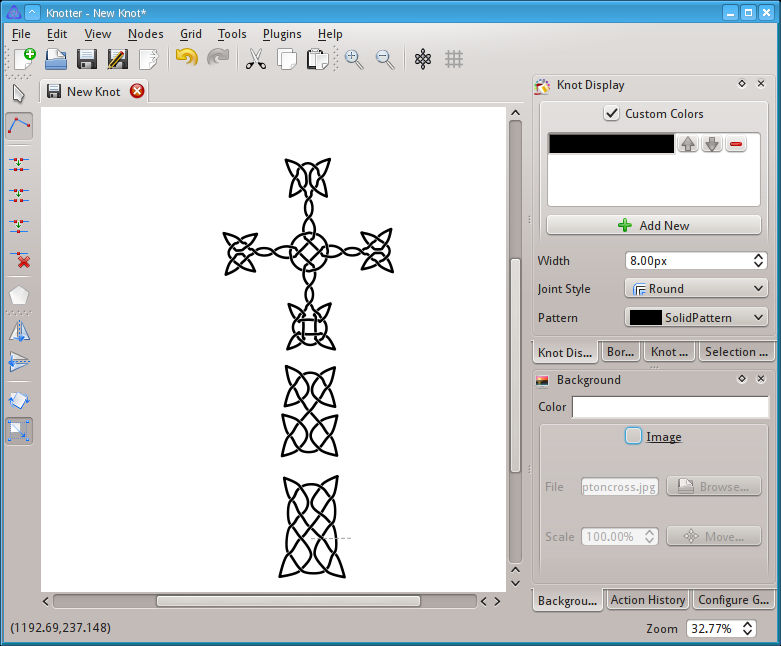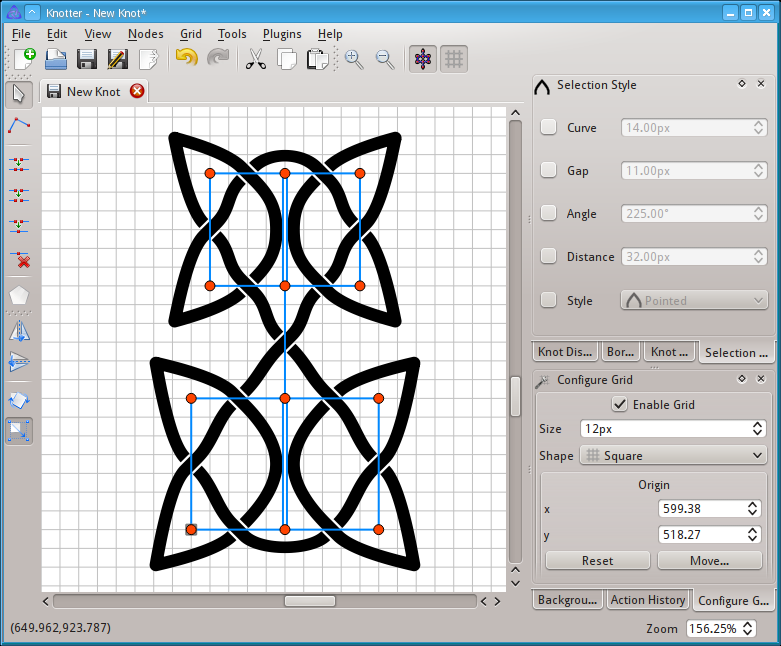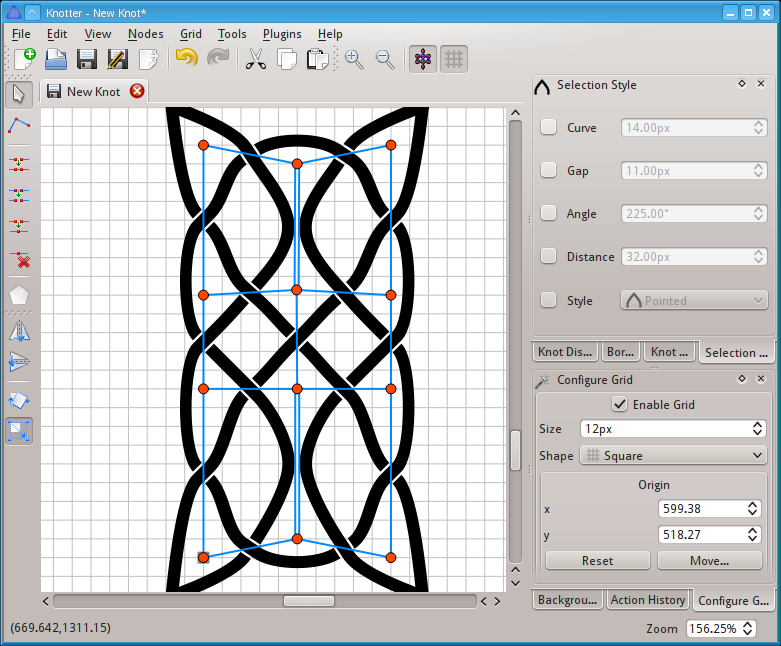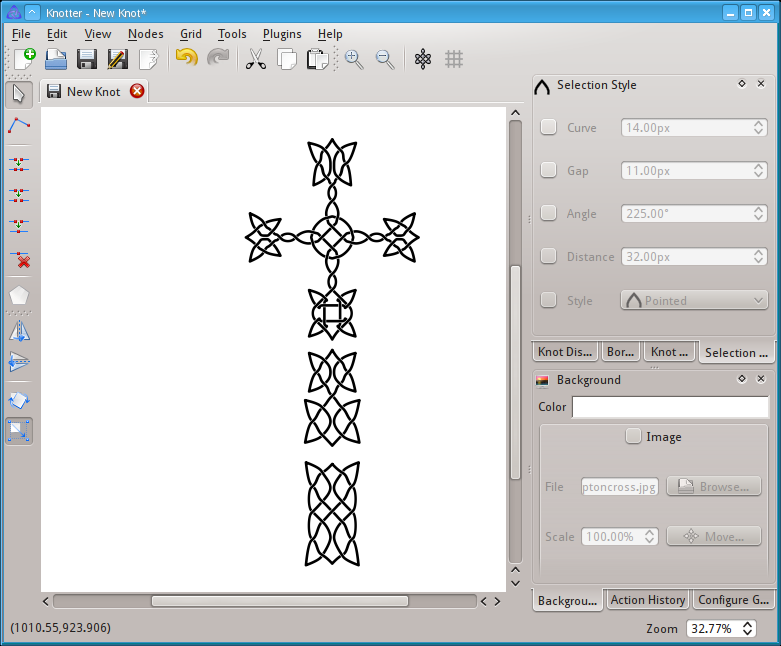Tutorial/Photo
This shows how Knotter can be used to trace a knot from a picture of the knot.
Thank you for some other informative website. Where else may I get that type of info written in such an ideal way? I've a mission that I'm just now operating on, and I've been on the look out for such information. debcckdfkkeddbda
Hello!
Fine-tuning the graph
Here is the result of the previous part, with the background disabled.
We need to make the design more symmetrical, for this we will be using the grid.
We start with a 16px square grid and move the center to one of the central nodes.
Click Move... on the grid dialog and then click on the desired node to move the grid.
No we switch from the Edge chain tool to the Edit graph tool.
The nodes will be snapped to the grid when moved or double-clicked.
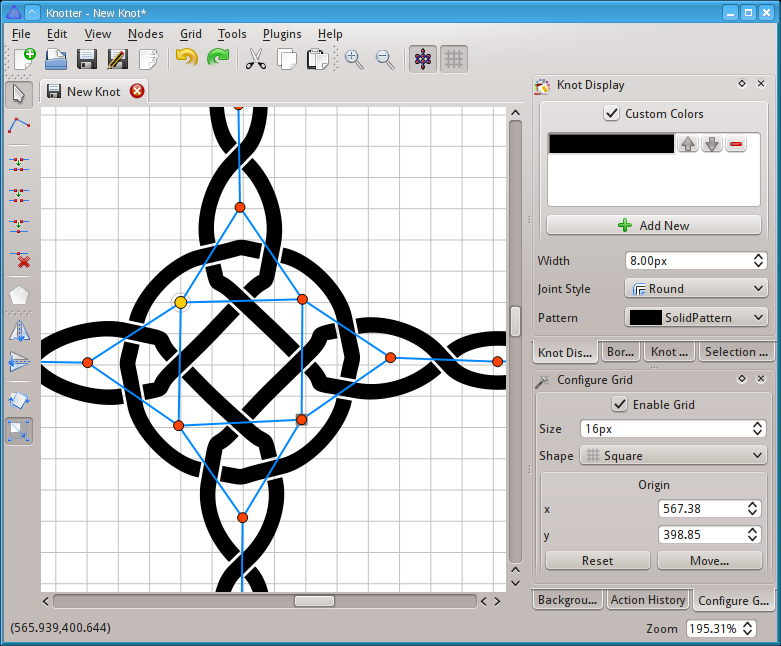
After having snapped the four central nodes, we change the grid shape to Triangle 1 to snap the node leading to the top.
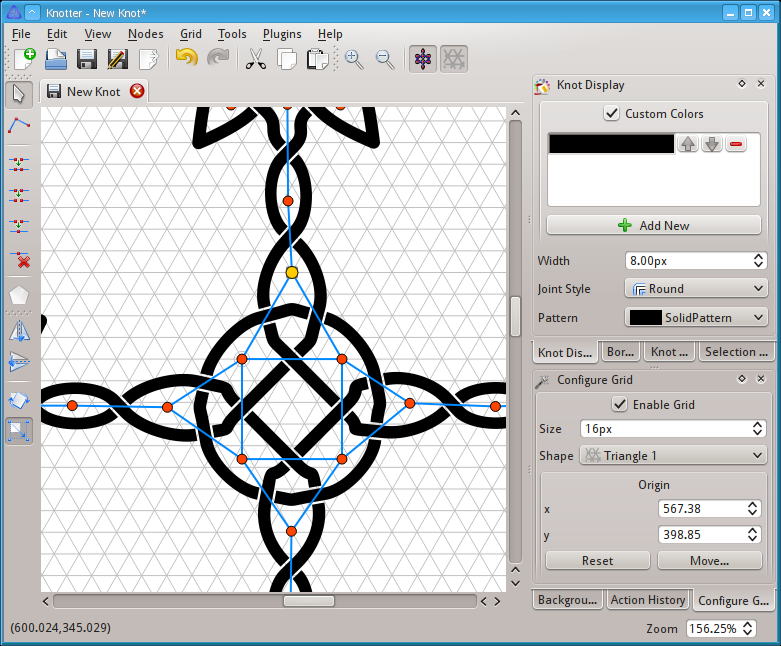
We now change to a 12 pixels square grid centered on the tip of the triangle.
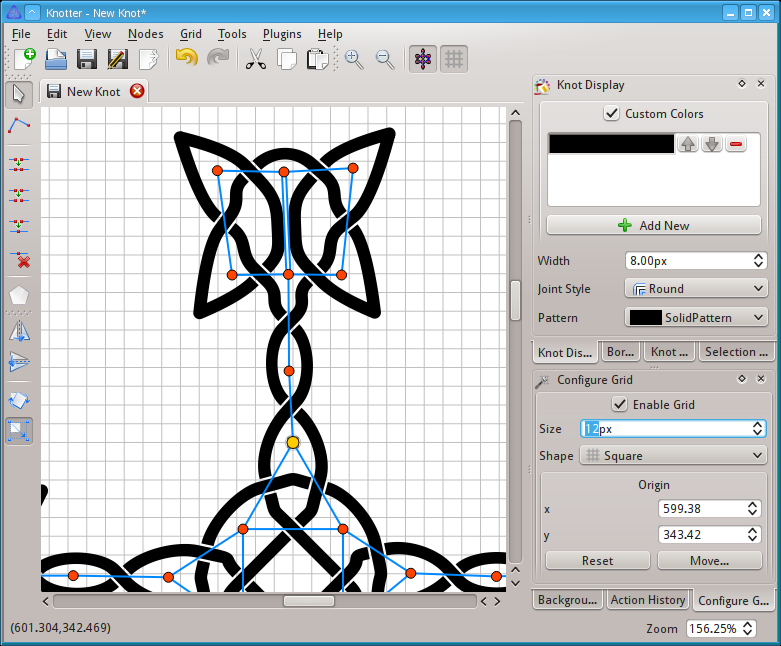
We snap the nodes on the top arm of the cross.
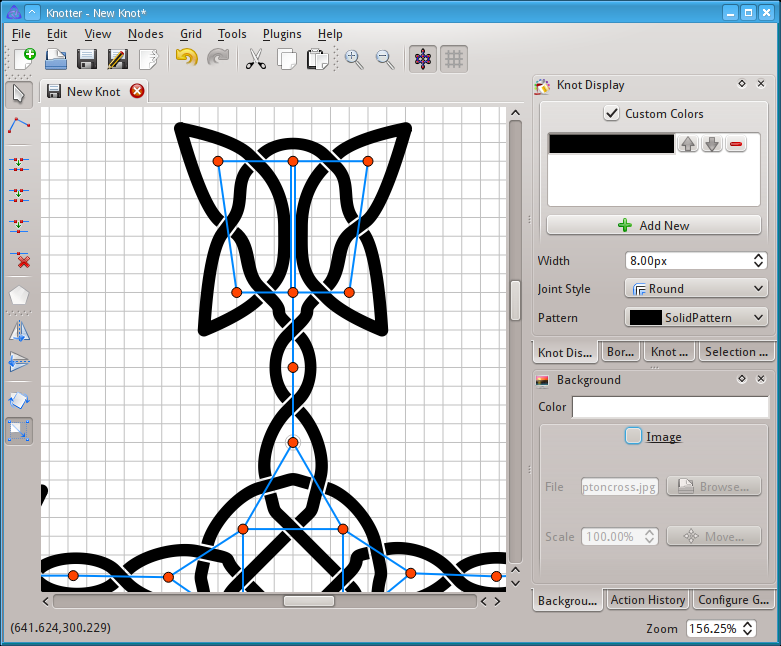
Note that the highlighted node does is not making a cusp, the line above is a smooth curve. The underlying image instead has a pointed tip in that location.
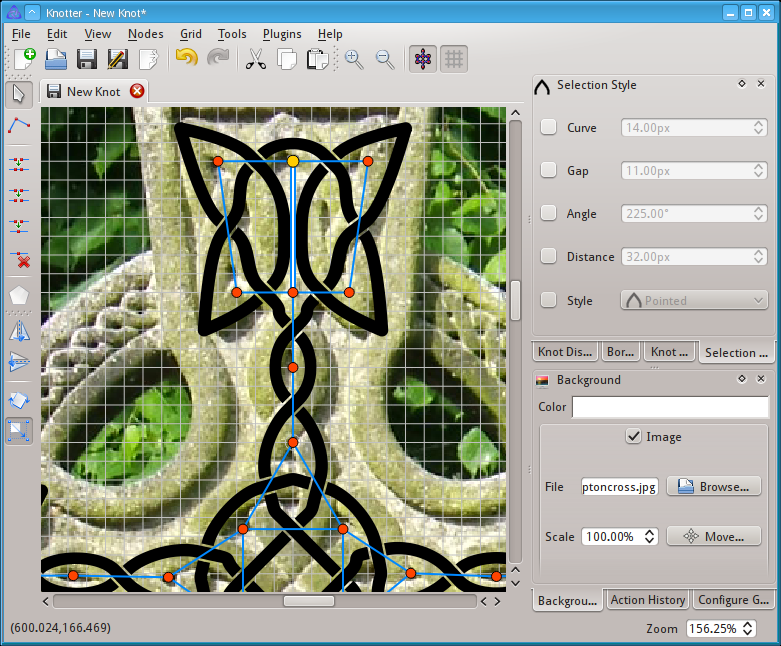
With that node selected we change the minimum angle required to trigger a cusp in the selection style dialog. This will affect only the selected node. Since the angle is 180°, something less than that will suffice. A value too low (below 90° in this case) will trigger extra cusps also for the lines leading down.
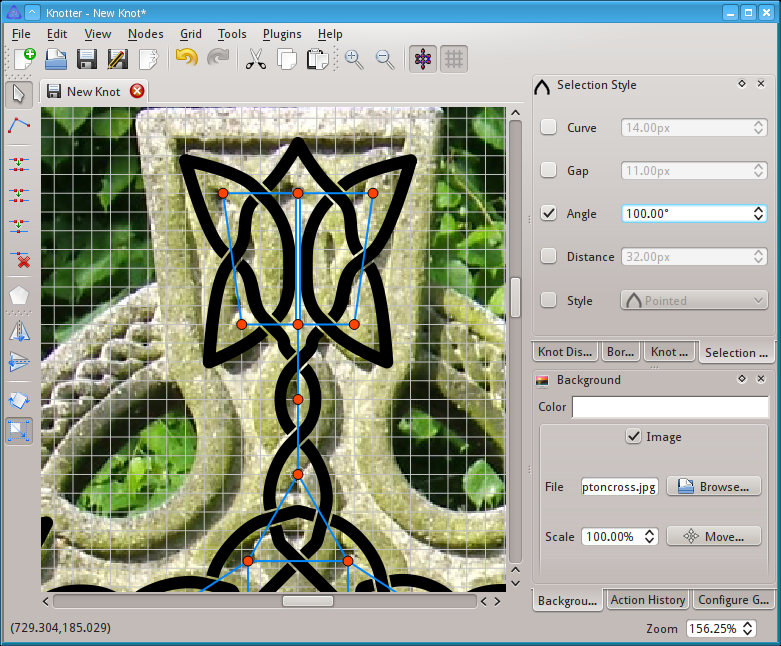
We now move back down and use a 16 pixels Triangle 2 grid to snap the node leading to the right.
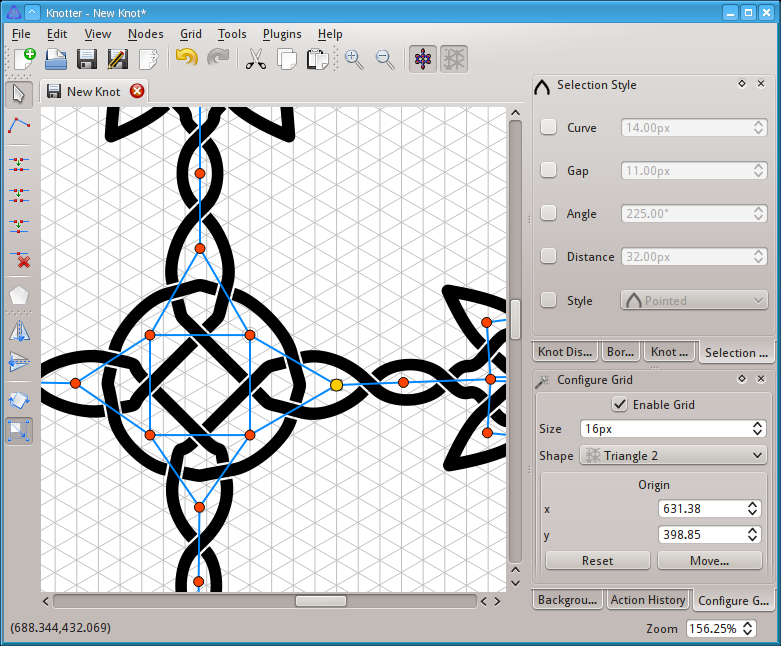
With the same procedure used on the top, we snap the nodes on the right arm of the cross.
The same steps are required for the left arm and the base.
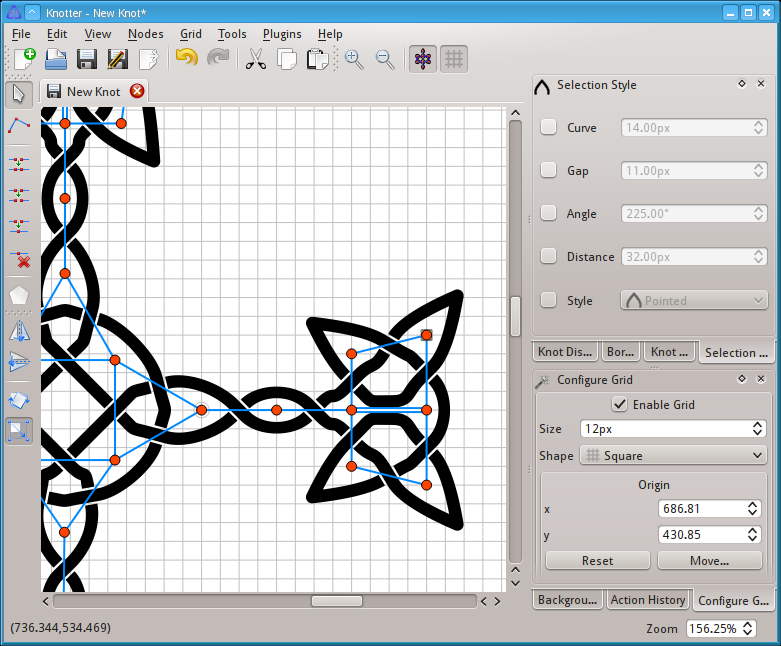
Note that you can snap a bunch of nodes at the same time if they are selected and you use Grid → Snap to grid
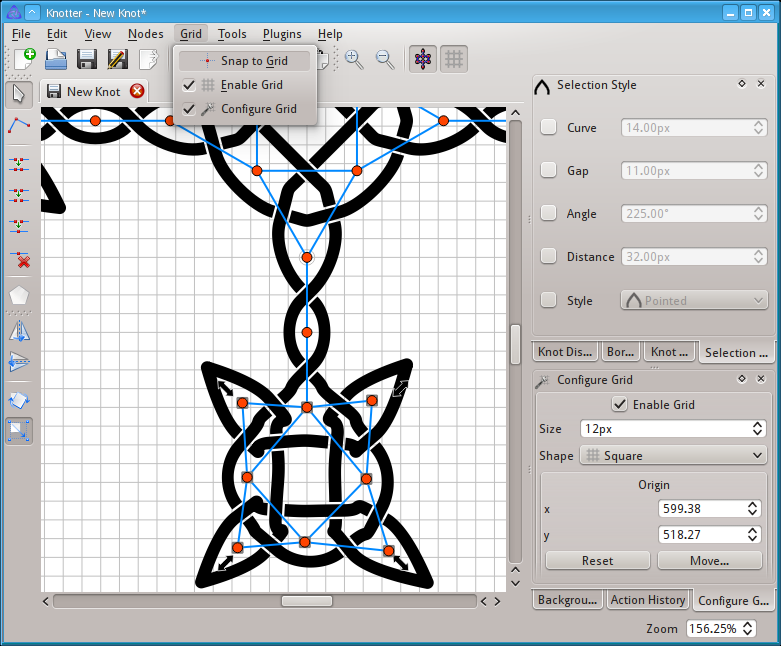
Some of the nodes require the same styling as the one on top of the cross.
Make sure that you choose a proper value for the angle.
For the bottom-most knot a value of 100° is too low.
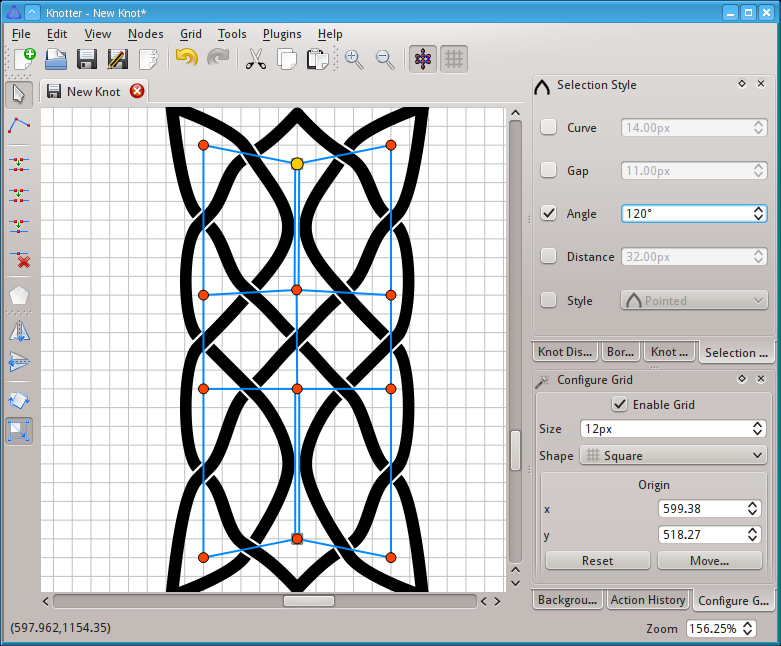
We can now change the style and display to make it more appealing.
Here is the knot with the same color as the image and a black outline.
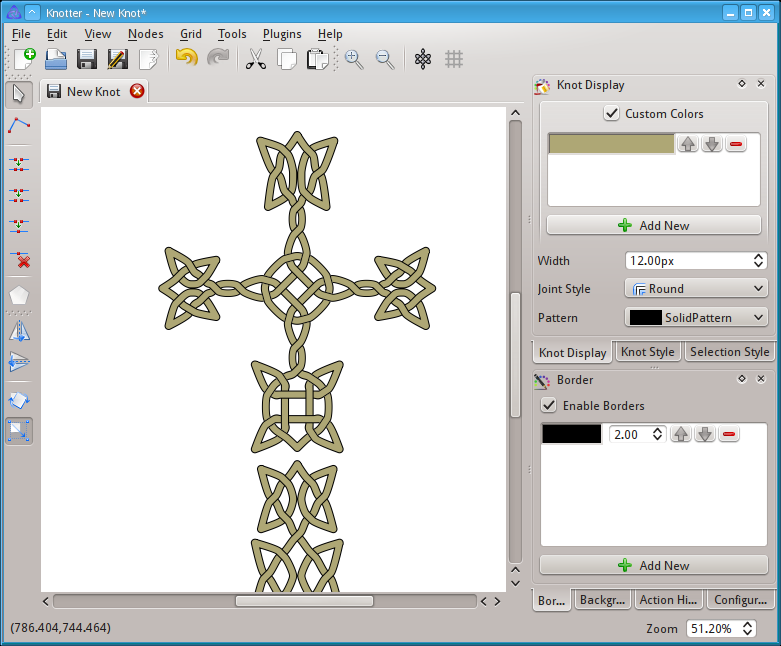
Now the knot is complete!