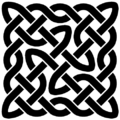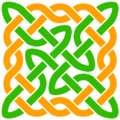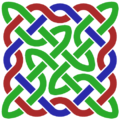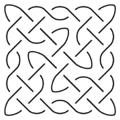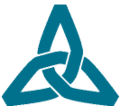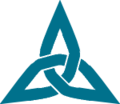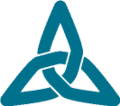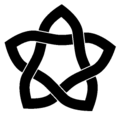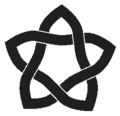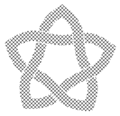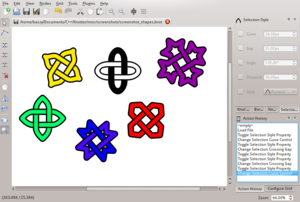Difference between revisions of "Manual/Graph/Global Style"
| Line 47: | Line 47: | ||
==Default Style== | ==Default Style== | ||
| − | The options in the [[Manual/Dialogs/Default Style|Default Style dialog]] change the shape of the knot. These options can also be changed only on part of the knot (See {{bl|Manual/Graph/Selection Style}}). Some of these features may behave differently depending on the | + | The options in the [[Manual/Dialogs/Default Style|Default Style dialog]] change the shape of the knot. These options can also be changed only on part of the knot (See {{bl|Manual/Graph/Selection Style}}). Some of these features may behave differently depending on the [[Manual/Graph/Selection Style#Edge Type|Edge Type]] or [[Manual/Graph/Selection Style#Cusp Style|Cusp Shape]]. |
Revision as of 11:28, 16 October 2013
| Updated to version 0.9.5 |
This section describes how to change the appearance of the entire Knot.
Contents
Appearance
The option available on the Appearance dialog affect how the knot stroke is drawn but they don't change the shape of the knot.
Colors
Depending on the design there may be multiple ropes that tied into the knot. If multiple colors are specified here, Knotter will cycle the defined colors when drawing each rope. If only a single color is defined, the entire knot will have that color. Knotter also supports automatic coloring that assigns a distinct color to each rope, this may be useful to study the topology of that knot.
Width
The width is the thickness of the rope.
Joint Style
If the knot style results in some sharp angles, this affects how they are displayed.
Pattern
Change the pattern used to draw the knot. Note that SVG export does not support pattern and that anti-aliasing may blur the pattern details.
Borders
Borders can be customized via the Borders dialog. Each new border is added on top of the previous one and has its own color and width.
Default Style
The options in the Default Style dialog change the shape of the knot. These options can also be changed only on part of the knot (See Selection Style). Some of these features may behave differently depending on the Edge Type or Cusp Shape.
Global Options
These options affect both nodes (cusps) and edges (crossings).
Curve
Size of the curve control handles, it controls the way a ropes approaches the center of an edge and the cusp point.
Node Options
These options affect how nodes and cusps are rendered, their meaning may change meaning for different cusp shapes.
Angle
Minimum angle between edges for which a cusp shall be drawn.
Distance
Distance of the cusp point from the node position.
Style
The style used to draw a cusp.
Edge Options
These options affect how edges and crossings are rendered, their meaning may change meaning for different edge types.
Gap
Distance between the ends of a loop then a rope passes under another rope.
Slide
Offset of the crossing position.