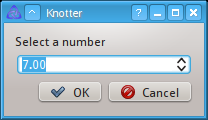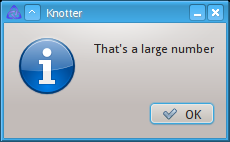Difference between revisions of "Tutorial/Scripting"
| Line 42: | Line 42: | ||
c {{=}} 12 | c {{=}} 12 | ||
}} | }} | ||
| + | |||
| + | ===Objects=== | ||
| + | Objects are values that can contain variables and functions. | ||
| + | {{js example|knotter.version|output=0.9.3}} | ||
| + | In the above example {{js|knotter}} is one of the built-in global objects. {{js|version}} is one of its properties. | ||
| + | |||
| + | ==Interacting with the user== | ||
| + | The object {{js|window.dialog}} can be used to show dialogs and get input from the user. | ||
| + | {{js example|var number = window.dialog.get_number("Select a number") | ||
| + | if ( number > 4 ) window.dialog.information("That's a large number")}} | ||
| + | The first line will show a dialog asking for a number. | ||
| + | [[File:Tutorial Script Number Dialog.png|framed|The input dialog]] | ||
| + | If the user has chosen a value greater than four, an information dialog is displayed. | ||
| + | [[File:Tutorial Script Info Dialog.png|framed|The dialog displayed if the number is greater than 4]] | ||
Revision as of 20:00, 6 June 2013
| This tutorial is incomplete |
Knotter has a script engine that can be used to automate tasks and provide new tools. This tutorial shows how to execute simple scripts and to create a plugin.
Contents
Introduction
To execute simple code snippets you can use the script console, which can be toggled via View → Dialogs → Script Console. From there, you can type your line at the bottom and hit enter to execute it.
The scripting language used by Knotter is ECMAScript. This section gives a minimal introduction to the language, if you are already familiar with the language you can skip it.
Hello World
Let's start with a classical example, the Hello World program:
print("Hello World")
Output:
Hello World
Here print is one of the built-in functions; Template:"Hello World" is a string literal, passed as an argument to that function.
The print function writes its arguments to the script console. If multiple arguments are passed, each one is written, separated by a space character.
print("Hello", 'World')
Output:
Hello World
Variables and values
Expressions can yield a value, for example 5+3 results in 8.
It's often useful to assign a name to a value to be able to retrieve it quickly later on. To do this we can use variables. A value can be copied to a variable using an assignment expression:
a = 2 + 3
Output:
5
Here the expression 2+3 is evaluated and the result (5) is copied to the variable a. Any previous value of Template:A is discarded. It is a good practice to declare variables with var before using them.
var a = 2+3
var b = 7
var c = a+b
print("a + b =", c)
b = 3
a = b
print ("a =",a)
print ("b =",b)
print ("c =",c)
Output:
a + b = 12 3 3 a = 3 b = 3 c = 12
Objects
Objects are values that can contain variables and functions.
knotter.version
Output:
0.9.3
In the above example knotter is one of the built-in global objects. version is one of its properties.
Interacting with the user
The object window.dialog can be used to show dialogs and get input from the user.
{{{1}}}
The first line will show a dialog asking for a number.
If the user has chosen a value greater than four, an information dialog is displayed.