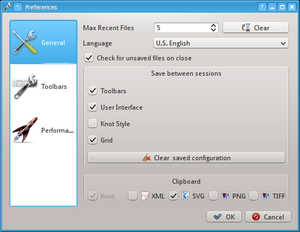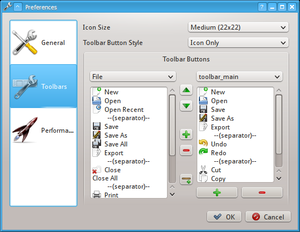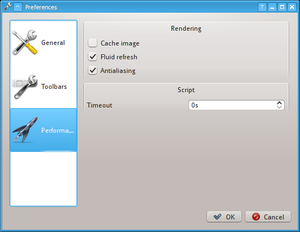Difference between revisions of "Manual/Dialogs/Preferences"
Jump to navigation
Jump to search
| Line 1: | Line 1: | ||
| − | {{vbox|0.9. | + | {{vbox|0.9.5}} |
This dialog allows to change Knotter preferences. | This dialog allows to change Knotter preferences. | ||
| Line 5: | Line 5: | ||
Preferences are applied when this dialog is closed. | Preferences are applied when this dialog is closed. | ||
| − | |||
| − | |||
| − | |||
| − | |||
| − | |||
| − | |||
| − | |||
| − | |||
==General== | ==General== | ||
| − | [[File:Dialog Preferences | + | [[File:Dialog Preferences 1.png|thumbnail|General Preferences]] |
; Max recent files | ; Max recent files | ||
| − | : Maximum number of recent file names to display in | + | : Maximum number of recent file names to display in {{app menu|File > Open Recent}}. |
:; Clear | :; Clear | ||
:: Clear the list of recent files. | :: Clear the list of recent files. | ||
| + | ; Language | ||
| + | : Change translation of the user interface | ||
| + | ; Check for unsaved files on close | ||
| + | : When enable, Knotter will ask whether to save changes when a file with unsaved changes is being closed | ||
; Save between sessions | ; Save between sessions | ||
| − | : Optional settings that may be saved and restored | + | : Optional settings that may be saved and restored when exiting from Knotter |
| + | ::; Toolbars | ||
| + | ::: Customized toolbar buttons | ||
| + | ::; User interface | ||
| + | ::: Position of windows and dialogs | ||
| + | ::; Knot Style | ||
| + | ::: Last used style | ||
| + | ::; Grid | ||
| + | ::: Grid settings | ||
:; Clear saved configuration | :; Clear saved configuration | ||
:: Delete all previous settings. It takes effect on the following Knotter restart. | :: Delete all previous settings. It takes effect on the following Knotter restart. | ||
| + | |||
| + | |||
| + | ==Toolbars== | ||
| + | [[File:Dialog Preferences 2.png|thumbnail|Toolbar Preferences]] | ||
| + | ; Icon Size | ||
| + | : Size of toolbar icons | ||
| + | ; Toolbar Button Style | ||
| + | : How to display toolbar buttons (text, icons or both) | ||
| + | ; Toolbar Buttons | ||
| + | : Create and modify toolbars and buttons | ||
==Performance== | ==Performance== | ||
[[File:Dialog Preferences 3.png|thumbnail|Performance Preferences]] | [[File:Dialog Preferences 3.png|thumbnail|Performance Preferences]] | ||
| − | ;Cache Image | + | ; Cache Image |
: Enable caching of the rendered knot image. Imporves performance in large scenes but may create some artifacts. | : Enable caching of the rendered knot image. Imporves performance in large scenes but may create some artifacts. | ||
; Fluid Refresh | ; Fluid Refresh | ||
| − | :When selected the knot will be updated fluidly while moving nodes. When disabled, will update only after the nodes have been moved. | + | : When selected the knot will be updated fluidly while moving nodes. When disabled, will update only after the nodes have been moved. |
| + | ; Antialiasing | ||
| + | : Removes pixelated edges | ||
Revision as of 12:36, 16 October 2013
| This page is updated to Knotter version 0.9.5 |
This dialog allows to change Knotter preferences.
Preferences are applied when this dialog is closed.
General
- Max recent files
- Maximum number of recent file names to display in File → Open Recent.
- Clear
- Clear the list of recent files.
- Language
- Change translation of the user interface
- Check for unsaved files on close
- When enable, Knotter will ask whether to save changes when a file with unsaved changes is being closed
- Save between sessions
- Optional settings that may be saved and restored when exiting from Knotter
- Toolbars
- Customized toolbar buttons
- User interface
- Position of windows and dialogs
- Knot Style
- Last used style
- Grid
- Grid settings
- Clear saved configuration
- Delete all previous settings. It takes effect on the following Knotter restart.
Toolbars
- Icon Size
- Size of toolbar icons
- Toolbar Button Style
- How to display toolbar buttons (text, icons or both)
- Toolbar Buttons
- Create and modify toolbars and buttons
Performance
- Cache Image
- Enable caching of the rendered knot image. Imporves performance in large scenes but may create some artifacts.
- Fluid Refresh
- When selected the knot will be updated fluidly while moving nodes. When disabled, will update only after the nodes have been moved.
- Antialiasing
- Removes pixelated edges